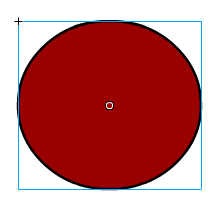Motion tweens can be very helpful. Instead of moving your object from one place to another while you spam frames, you can use motion tweens.
First select the object you want to use the motion tween on. Then convert it to a symbol.
Now click on the amount of frames you want the motion tween to go on for. For example; I chose 60 frames, which will make the tween go on for roughly 3 seconds before stopping.
Now your frames should have turned blue. Every frame is a position that your object will move to. So say I wanted to make my object go straight and then up. I would make the first frame be the starting point, the frame in the middle be the point where it stops to go up, and the last frame at the top of the page.
Now your object should have a green line coming out of it. Those are the position your object will move to and from. Hope this helps!
Wednesday, March 23, 2011
Flash Bone Tool
To use the bone tool you make your drawing that you want to have bones and drag the arrow to make it so thats a bone. For example, a leg would have 2 bones. Then you just start to move them and you can easily animate anything.
Flash pen tool
Flash drawing can be very hard at times. So I suggest you use the pen tool to make curved lines and make it look much better. With the regular drawing tool it can make it look messy at times, or generic. Notice how a lot of flash animations have the same exact drawing style? That's because almost everyone who makes flash animations always use the same drawing tool. If you want to spice it up a bit I HIGHLY suggest you don't use that. To use the pen tool all you do is click at one point, then at another, but on the 2nd point hold the let mouse button down and drag to make a nice curve. You can do this as many times as you want to make your characters look more original. Although the drawing tool still can make more funny cartoonish animation (take Eddsworld for example) the pen tool will usually make everything look more professional.
Monday, March 21, 2011
Subscribe to:
Comments (Atom)